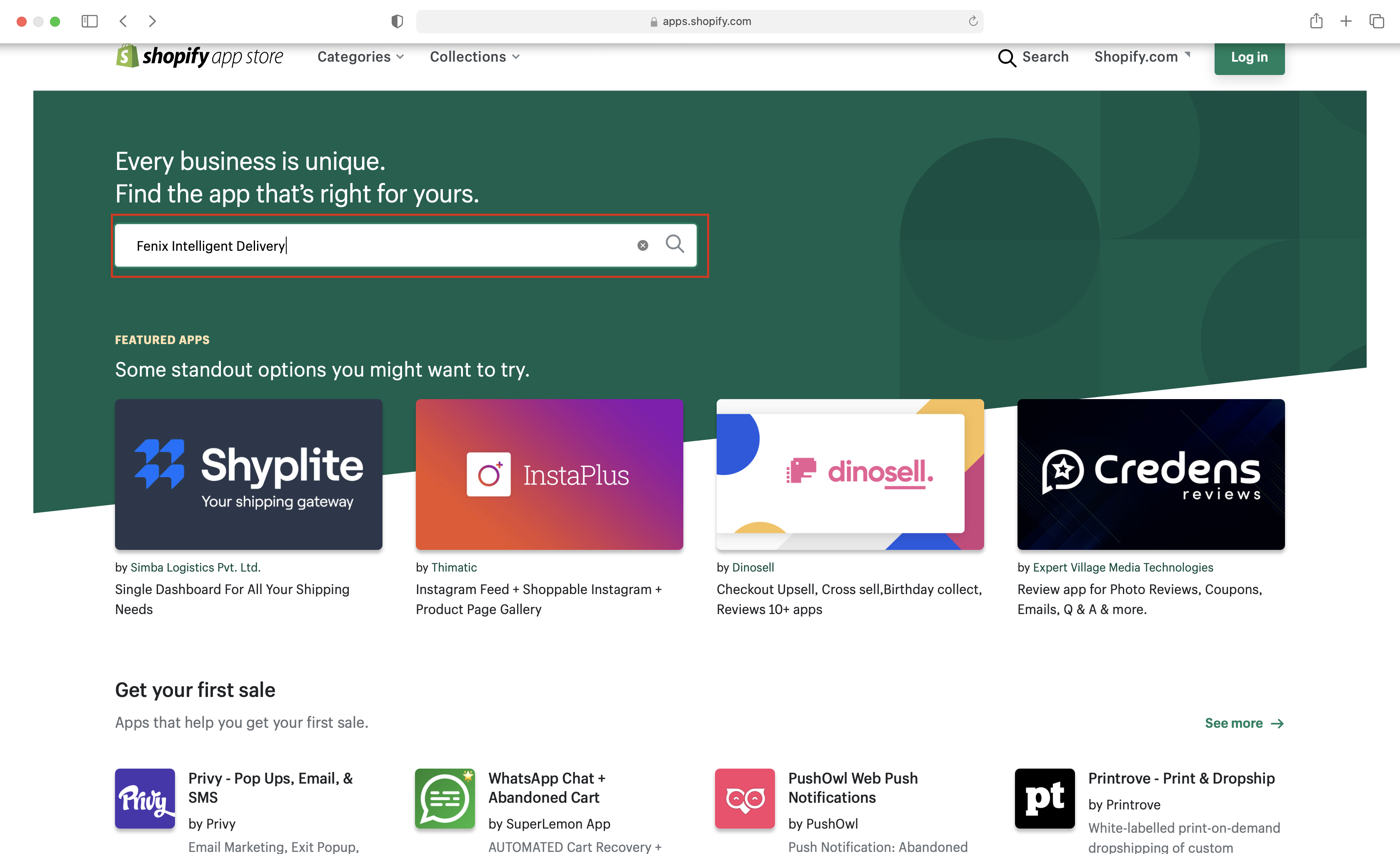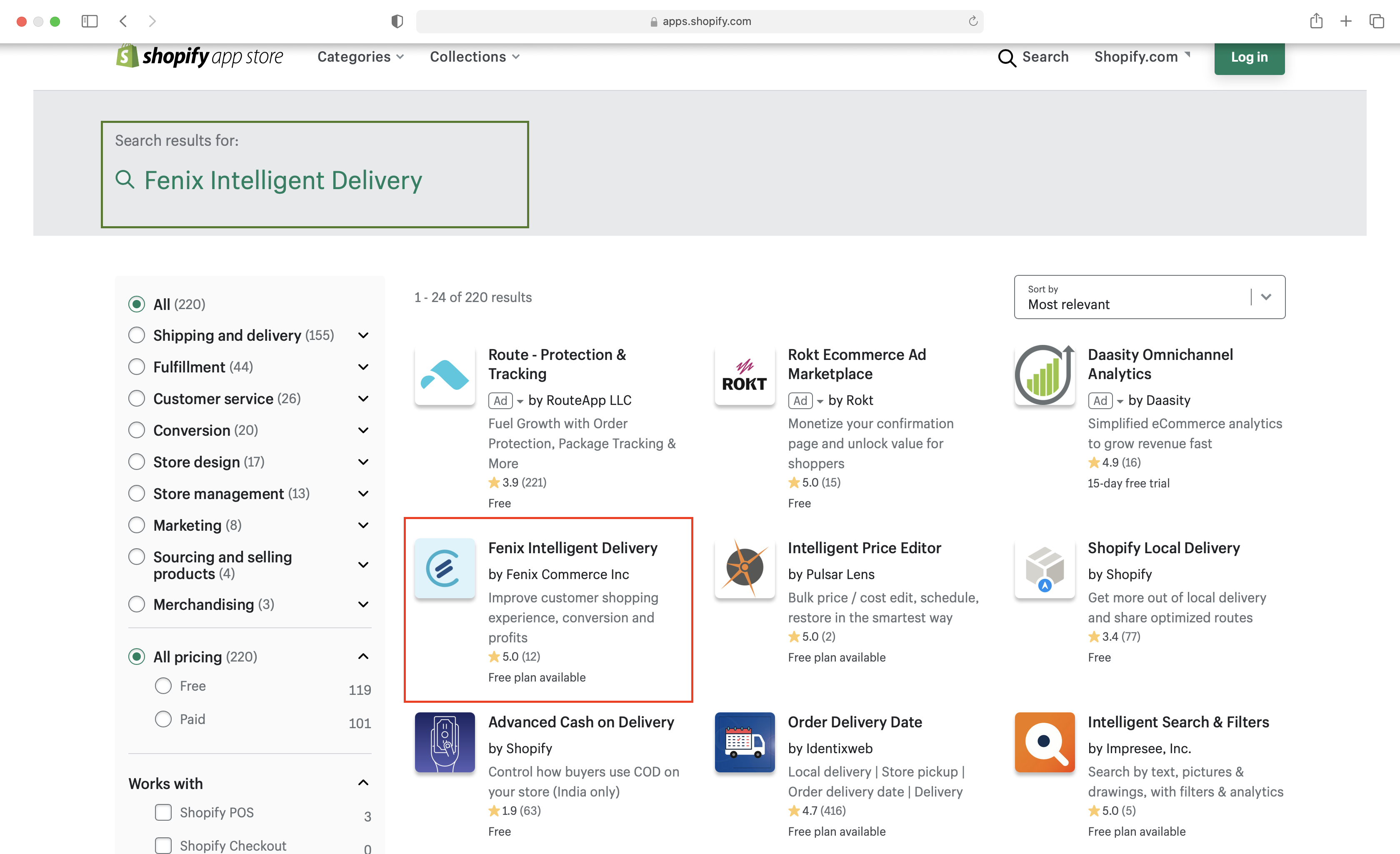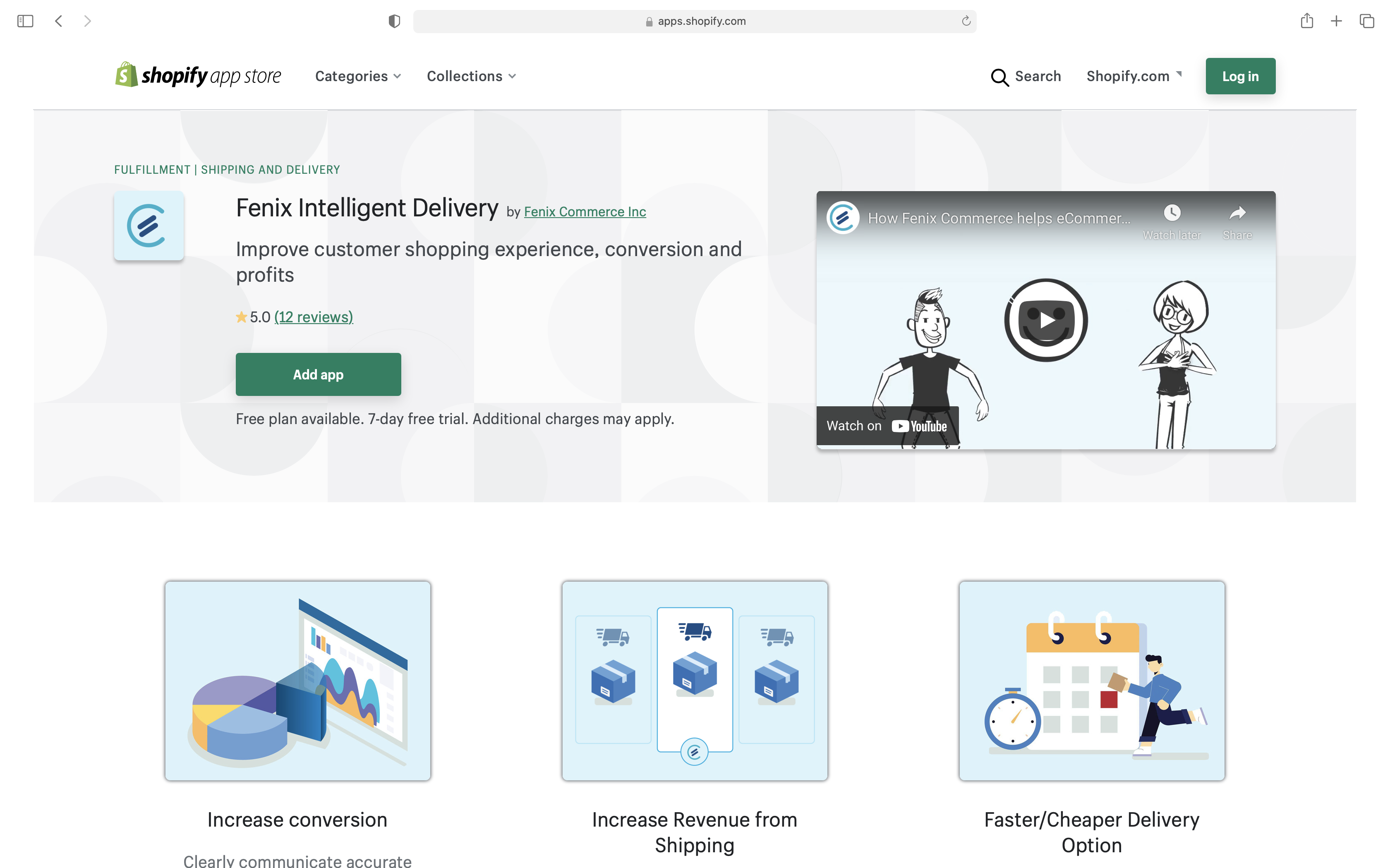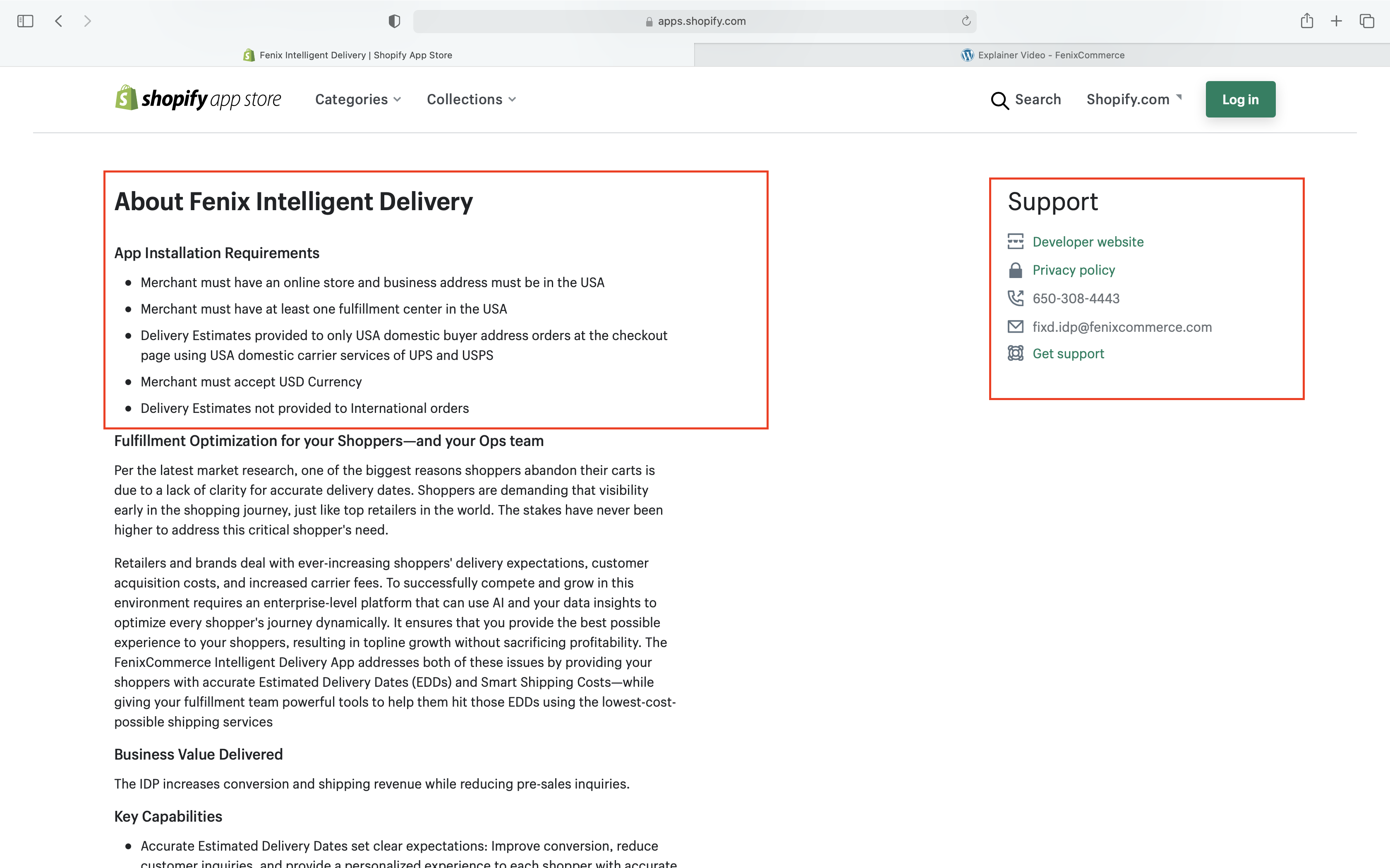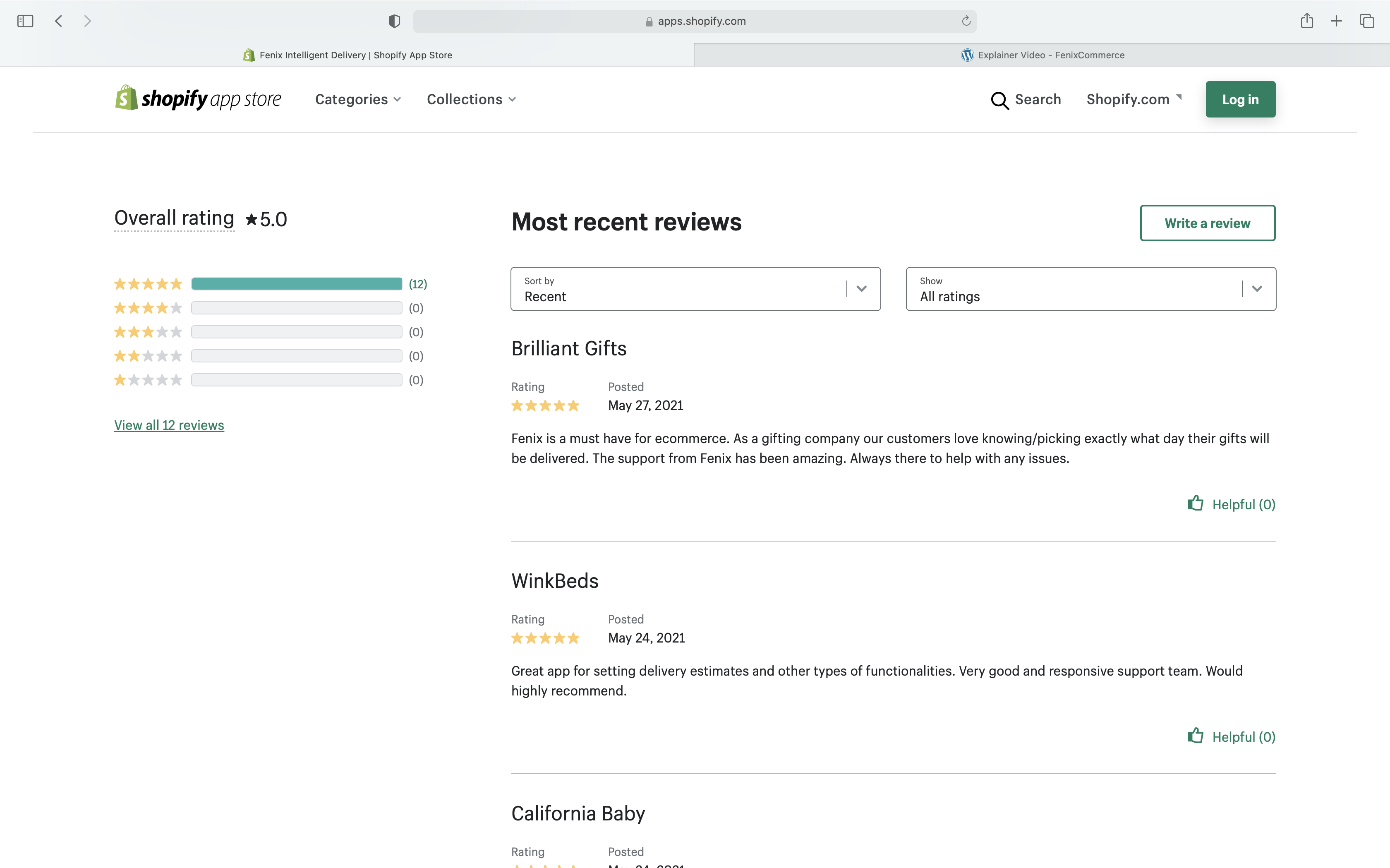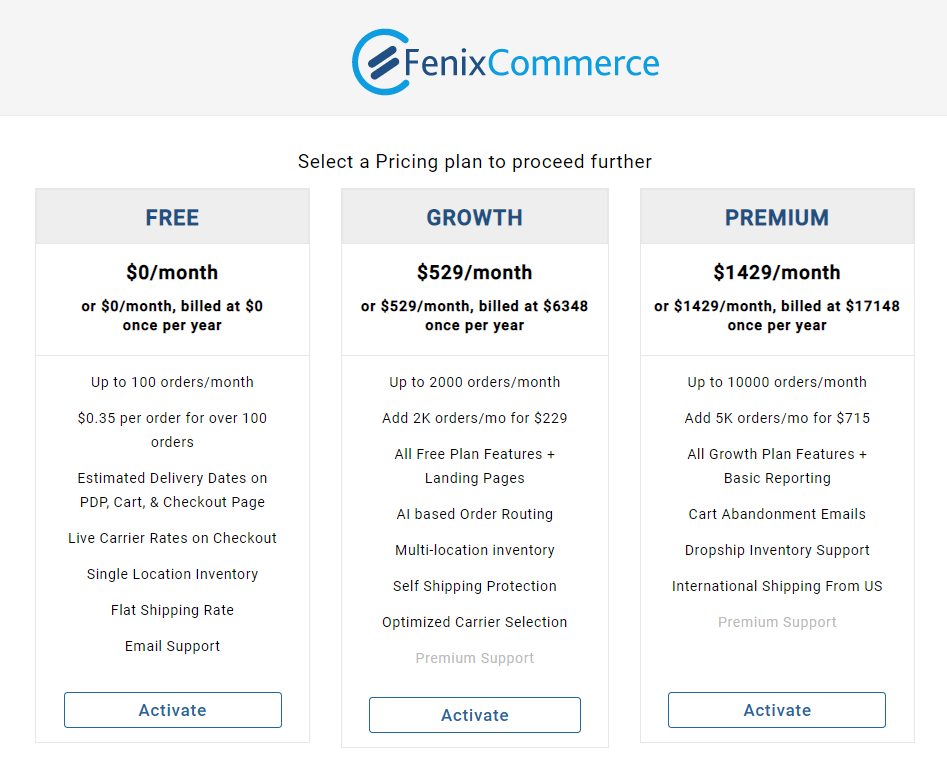Download
Visit Shopify Market Place
...
Search for the app using the Fenix Intelligent Delivery keyword in the search box and click the search icon or hit enter
Refer to below sample screenshot
The search result will provide Fenix intelligent delivery public app details as below. scroll down to find out Fenix Intelligent Delivery App in the marketplace in case Shopify provides more search results
Refer to below sample screenshot
Please click on Fenix Intelligent Delivery App. It will provide app details as below
Refer to below sample screenshot
Scroll down to find more details, such as
Minimum requirements: To install Fenix Intelligent App, refer to the below screenshot. In case, If your store doesn't meet the minimum requirement or in case of any additional need, please don't hesitate to get in touch with Fenix Customer Support Team fixdsupport@fenixcommerce.ai to provide details about custom integration and other features.
Refer to below sample screenshot
Reviews: Take a Minute to know what our happy customers say
Refer to below sample screenshot
...
App Install should review the permissions requested by Fenix Intelligent Delivery and click the Install App button.
Fenix will start the base configuration setup.
Note:
In case of any queries related to Fenix Intelligent Delivery app requested permissions, Please contact Fenix Customer Support Team fixdsupport@fenixcommerce.ai
Refer to below sample screenshot
...
Onboarding flow
After Clicking on the Install App button it will be redirected to the Fenix business console portal to help the retailer review the base configuration. The purpose of the step is to quickly onboard the retailer to show the Estimated Delivery Date on checkout for your customers.
Note: we have noticed for a few retailers the issue or may not be able to see onboarding flow due to the old version of browsers. Fenix recommends trying once again with the latest chrome browser version. In case of any queries or issues to install Fenix Intelligent Delivery, Please contact Fenix Customer Support Team fixdsupport@fenixcommerce.ai
Choose Fenix Pricing Plan.
In case of any pricing-related queries, contact Fenix Sales sales@fenixcommerce.ai team to get additional help on plan selection.
Refer to below sample screenshot
Click Activate button to move forward with the installation
...
Verify the product information under the products tab.If you don’t see the product data try clicking on the Refresh button and wait for some time to reflect into Fenix Systems. In case of any issues, please contact Fenix Customer Support Team fixdsupport@fenixcommerce.ai
...
Verify the information under inventory tab. If you don’t see the inventory data try clicking on the Refresh button and wait for some time to reflect into Fenix Systems
...
Verify Fenix intelligent Delivery App Installation Completed
| Tip |
|---|
Fenix is automatically registered as a carrier service on the checkout on your store to show the Delivery Dates & shipping cost on the checkout . |
Test Your Estimated Delivery Dates on checkout
...
Please contact Fenix Customer Support Team fixdsupport@fenixcommerce.ai in case of any issues.
Post App installation
|
|---|
How to disable Fenix Shipping options on checkout.
Go to Shopify store settings (refer to the screenshot below)
...
Click on Shipping and delivery
...
Click on Manage rates
...
Scroll down to Shipping To, and for each shipping zone ( Domestic, Rest of the World, or any other custom shipping zone created on store), delete Fenix Shipping under Carrier and app rates, i.e., click on Carrier and app rates for each shipping zone and click Delete Fenix Shipping (rates provided by the app). Refer the screenshots below
...
Please contact Fenix Customer Support Team fixdsupport@fenixcommerce.ai to customize the shipping options as per your specific requirements and re-enable Fenix on the Product, Cart, and Checkout pages.
...